Excel Reports
- Nosh
- Oct 15, 2023
- 1 min read
Excel reports gives you a new way to use excel and Easy Reports together. Below we show you the basics of creating an excel report and saving your work back into Business Central.
Lets get started.

Select either the G/L, Inventory or Sales excel report click to run it.
Set the necessary filters and click the Download button. Excel will open with your data in a tab named "data"
In Excel, click Insert --> Pivot Table --> Click OK
A new tab is created usually named "Sheet1"
Create you pivot table report by selecting fields from the PivotTable Fields menu.
When you are ready, save the excel worksheet so we can import it into Business Central.
Back in Business Central, click the same report to open and click Report Layout.

In the new window that opens, click the ellipse and choose New Layout
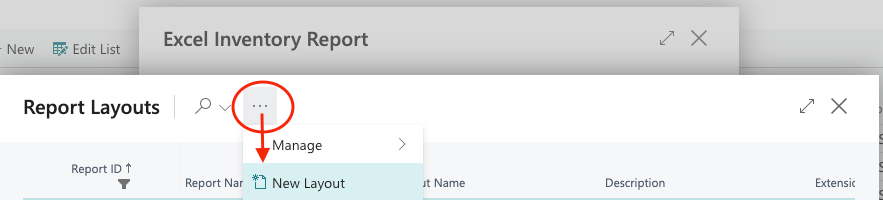
Enter a Layout Name that you can remember. Optionally enter a description
Click OK
Drag and Drop the excel file you saved with you pivot table.
Optionally make this new excel file the default layout by clicking the ellipse button and choosing Set Default. Not each time you run this report, the new layout will be selected.


Comments